Hello readers, installing and uninstalling apps are common in our daily life, as technology increases people love to change their passion towards technology per day millions of new users used new apps and some users don't know how to delete them from their various devices, but don't worry today i will discuss a wide range of devices which we are using in our daily life and a brief step by step guide to delete those apps from your device so let's get started...
How to delete apps on iPhone
- To delete apps on an iPhone, you can follow these steps:
- Locate the app you want to delete on your iPhone's home screen.
- Press and hold the app icon until it starts to wiggle.
- Tap the small "x" icon that appears on the top-left corner of the app icon.
- A pop-up message will appear asking if you want to delete the app. Tap "Delete" to confirm.
- The app will be removed from your iPhone's home screen and all of its data will be deleted.
Note: If the app is a default app that comes pre-installed on your iPhone, you may not be able to delete it. In this case, you can hide the app from your home screen by going to "Settings" > "Screen Time" > "Content & Privacy Restrictions" > "Allowed Apps" and toggling off the switch next to the app you want to hide.
How to delete apps on android
- To delete apps on an Android device, you can follow these steps:
- Go to your device's home screen or app drawer and locate the app you want to delete.
- Press and hold the app icon until a menu appears.
- Select "Uninstall" or "Delete" from the menu. If you do not see these options, select "App Info" instead.
- On the app info screen, select "Uninstall" or "Delete" to remove the app from your device.
If the app is a system app that came pre-installed on your device and cannot be uninstalled using the above method, you can disable it instead. To do this, go to "Settings" > "Apps & notifications" > "See all apps" > select the app you want to disable > select "Disable".
How to delete apps on mac
- To delete apps on a Mac, you can follow these steps:
- Click on the "Finder" icon in the Dock to open a Finder window.
- In the left-hand sidebar of the Finder window, click on "Applications".
- Locate the app you want to delete in the Applications folder.
- Drag the app icon to the Trash in the Dock or right-click on the app icon and select "Move to Trash".
- If prompted, enter your administrator password and click "OK".
- Empty the Trash by right-clicking on the Trash icon in the Dock and selecting "Empty Trash".
Note: Some apps may require you to uninstall them using a dedicated uninstaller tool or a specific uninstallation process. Check the app's documentation or website for instructions on how to uninstall it properly.
How to delete apps on ipad
- To delete apps on an iPad, you can follow these steps:
- Go to your iPad's home screen and locate the app you want to delete.
- Press and hold the app icon until it starts to jiggle.
- Tap the small "x" icon that appears on the top-left corner of the app icon.
- A pop-up message will appear asking if you want to delete the app. Tap "Delete" to confirm.
- The app will be removed from your iPad's home screen and all of its data will be deleted.
Note: If the app is a default app that comes pre-installed on your iPad, you may not be able to delete it. In this case, you can hide the app from your home screen by going to "Settings" > "Screen Time" > "Content & Privacy Restrictions" > "Allowed Apps" and toggling off the switch next to the app you want to hide.
How to delete apps on chromebook
- To delete apps on a Chromebook, you can follow these steps:
- Click on the Launcher icon (the circle icon in the bottom left-hand corner of the screen).
- Locate the app you want to delete.
- Right-click on the app icon and select "Uninstall" from the menu that appears.
- A pop-up message will appear asking if you want to remove the app. Click "Remove" to confirm.
- The app will be removed from your Chromebook.
Note: Some apps may not be uninstallable if they are built-in apps or part of the Chrome OS system. In this case, you can hide the app from your app launcher by right-clicking on the app icon and selecting "Unpin".
How to delete apps on apple watch
- To delete apps on an Apple Watch, you can follow these steps:
- From your Apple Watch home screen, locate the app you want to delete.
- Press and hold the app icon until it starts to wiggle.
- Tap the small "x" icon that appears on the top-left corner of the app icon.
- A pop-up message will appear asking if you want to delete the app. Tap "Delete App" to confirm.
- The app will be removed from your Apple Watch.
Note: Some apps, such as built-in apps, cannot be deleted from the Apple Watch. If you cannot delete an app using the above method, it is likely a built-in app.
How to delete apps on apple tv
- To delete apps on an Apple TV, you can follow these steps:
- From the Apple TV home screen, navigate to the app you want to delete.
- Press and hold the touchpad on your Apple TV remote until the app icon starts to jiggle.
- Press the Play/Pause button on the remote.
- Select "Delete" from the menu that appears.
- A pop-up message will appear asking if you want to delete the app. Select "Delete" to confirm.
- The app will be removed from your Apple TV.
Note: Some apps, such as built-in apps, cannot be deleted from the Apple TV. If you cannot delete an app using the above method, it is likely a built-in app.
How to delete apps on samsung
- To delete apps on a Samsung Android device, you can follow these steps:
- Go to your device's home screen or app drawer and locate the app you want to delete.
- Press and hold the app icon until a menu appears.
- Select "Uninstall" or "Delete" from the menu. If you do not see these options, select "App Info" instead.
- On the app info screen, select "Uninstall" or "Delete" to remove the app from your device.
If the app is a system app that came pre-installed on your device and cannot be uninstalled using the above method, you can disable it instead. To do this, go to "Settings" > "Apps" > select the app you want to disable > select "Disable".
Note: The steps to delete apps on a Samsung Android device may vary slightly depending on the device model and Android version you are using.
How to delete apps on firestick
- To delete apps on a Firestick, you can follow these steps:
- From the Firestick home screen, navigate to the app you want to delete.
- Press and hold the select button on your Firestick remote until a menu appears.
- Select "Uninstall" from the menu that appears.
- A pop-up message will appear asking if you want to delete the app. Select "Uninstall" to confirm.
- The app will be removed from your Firestick.
Note: Some apps, such as built-in apps, cannot be deleted from the Firestick. If you cannot delete an app using the above method, it is likely a built-in app.
Conclusion :
So, this is al about "How to delete apps from various devices if you have any queries regarding steps or guidelines feel free to discuss on comment section and if you want to any other device to delete your apps share your views.



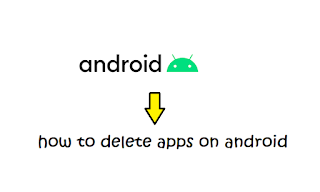







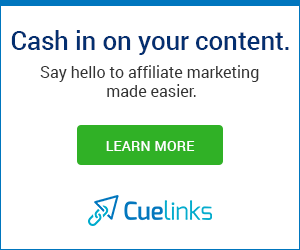


0 Comments
Thank you for reading this.
Share with your friends and family